There's a big push for technology in the classroom today.
And although I am a big believer in keeping up with the current ways of teaching and learning, I'm also one who believes technology cannot be the only thing that we rely on and expose our students to in our classrooms. By that I mean that the technology given to us (iPads, Chrome Books, Smart Board, etc.) are wonderful tools for students to learn with (and educators to teach with!) but I also believe that we can't abandon the good 'ole pencil and hands-on learning materials!
So how do we introduce and use technology in our classroom?
Let's start with iPads
Many of us may have one or two iPads in our classroom or have access to them from the Library Learning Commons.
In our class, we don't allow our students to download any apps they want. We guide them to choose apps that have either already been introduced to them by an educator or are simple enough to navigate independently (many are already uploaded to the device itself).
I created this QR Code scan paper this past school year and placed it close to both the Book Nook (classroom library) and computer station. Students simply scan the QR code and it takes them to the website that has been approved by our Board (and us!). These websites are awesome! They have lots of fun activities, books, games and interesting facts that our students can manoeuvre on their own.
*Just in case anyone is wondering - we often set up a timer close to the iPad station to assist students with turn taking.*
So what exactly IS a QR Code?
Don't worry - many people aren't that familiar with what these are...but when I tell you that more and more companies are using them just about everywhere (I found one on my shampoo bottle!) you will start to notice them more in our world!
QR stands for Quick Response - basically meaning that when you scan the QR Code, it will instantly take you to a website.
So here's what you need to know...
1) You will need to download a FREE QR Reader app on your device (iPhone, iPad, etc.)
There are lots of them but my favourite is this one. Look for it in the App Store.
*You will probably need to allow the app access to the camera on your device so be sure to click "yes" if this pops up before continuing.*
2) Look for a QR Code to scan. (Try the one found below to practice!)
3) Voila! You are on a website for that product/activity!
Here are some other ways our students use QR Codes in our classroom during "Thinking and Learning Time".
We print and place QR Codes around our classroom. Using the iPad, students go on a hunt around the room to find the QR Codes and check them off their lists, complete the spelling of a word, write a sight word, colour the rhyming word, etc.
Most educators that are new to QR Codes are a little hesitant to try these but I am telling you, children as young as kindergarten are so quick to learn! They catch on fast and absolutely LOVE these activities.
You can find these in my QR Codes - Bundle on TpT.
Listening Center
I don't have the typical Listening Centre in my classroom anymore. By typical I mean stereo system with cassette tapes or CDs. The problem was, our CD player kept breaking year after year and we all know they are very very expensive to fix and/or replace. So I thought of using the iPad as a Listening Centre. All you need to add is a pair of headphones (unless you have a quieter room LOL!).
Here are a few pictures of our Book Nook.
I print the Listening Center QR Code Read-Aloud that I want for the month (which includes 24 books so there's a great selection) and put them in a binder.
Students take the iPad and scan the QR Code of the book that interests them. It takes them right to a website of a read aloud of that book! Instant Listening Center without the hefty price tag!
Nearly every morning for the last 13 years (yes, I have been teaching that long!) our students sing the Alphabet Song Book together. I was introduced to this book and song my first year teaching by Mrs. Powers, a hearing specialist in our Board, and I can't believe how amazing it is at reinforcing letters/sounds.
I have a hard copy printed in colour and bound which we use during our morning carpet time.
I also print a copy in black and white and send it home with students to practice with their families.
Students scan the QR Code on the front of the book and it takes them to a website of my singing the song (not video, luckily, but I also don't have the best singing voice!)
Ready to try it? Scan this QR Code...it should take you to my TpT store in case you are interested in trying some of the QR Code activities in your classroom!
I've had lots of requests from teachers wanting to learn how to make their own QR Codes.
Using Google Drive to upload your own video
Do you take videos in your classroom of student learning as part of your documentation?
Ever wonder how you can actually save these videos for parents to see? I like creating Student Portfolios (read all about that here) and inserting student work samples, photos, and now even videos through the use of QR Codes!
Decide where you want to store your videos. If you use an iPhone/iPad or other device, be sure to download the Google Drive app. I love using this app because it's FREE and our Board has so much storage I know I won't have any issues saving student videos.
* I like creating individual folders for each of my students. There are many other ways you can save the videos (i.e. folders for each of the 4 kindergarten frames, themes, a project/inquiry)...think about what works best for you and create those folders! *
Here's an example I took a video of some students using the BeeBot (coding robot) which I wanted to add to my documentation. I followed these steps below to upload it to Google Drive and turn it into a QR Code.
Follow these easy steps to make your own QR Codes!
With this QR Code image, you can now insert it into a Google Doc, Power Point, Pic Collage or any program that you use for documenting. Save it and print it if you wish to include it in your student's portfolio.
Here's a FREE DOWNLOAD of the QR Code website sheet you can put up in your own classroom for your students to use!
Just click the picture to download.
Enjoy!































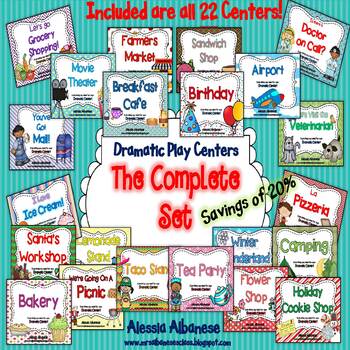
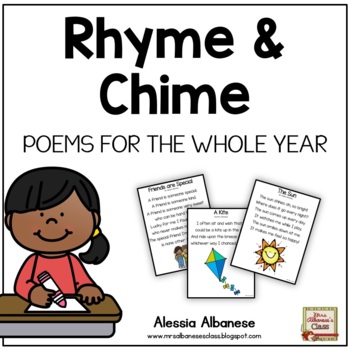
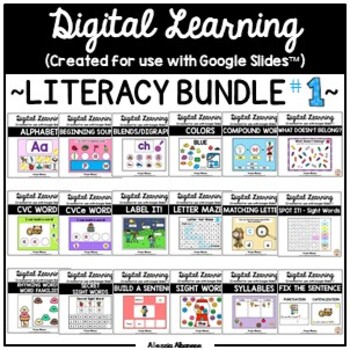
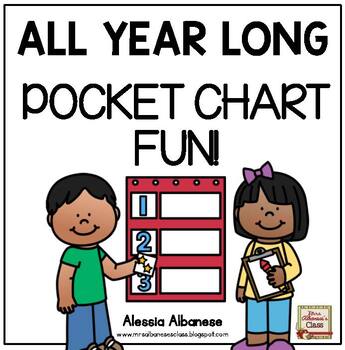
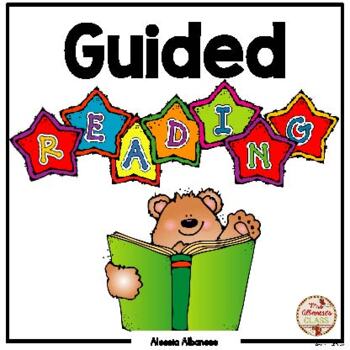
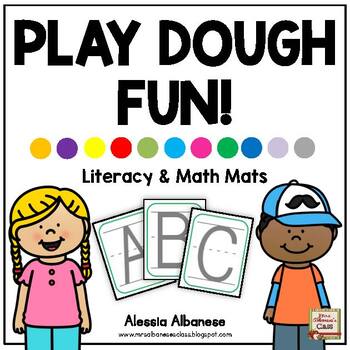
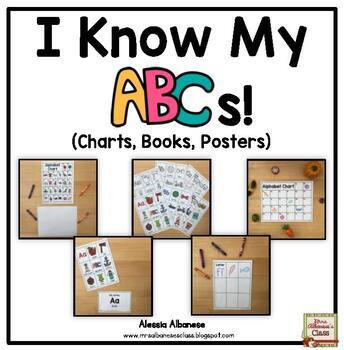
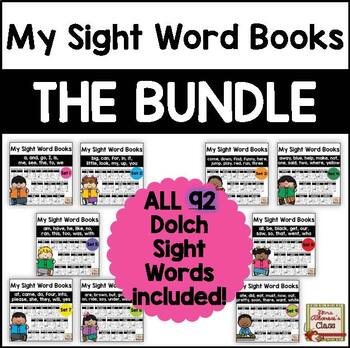
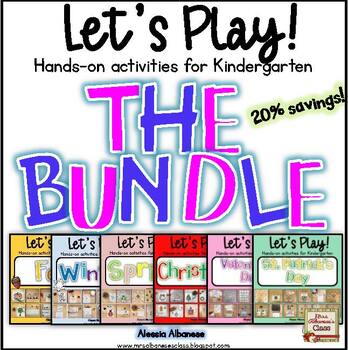
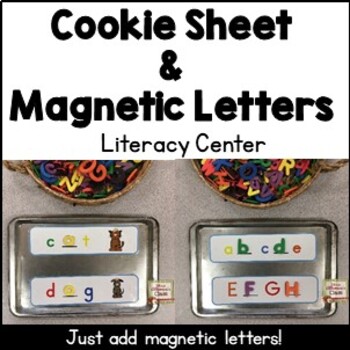
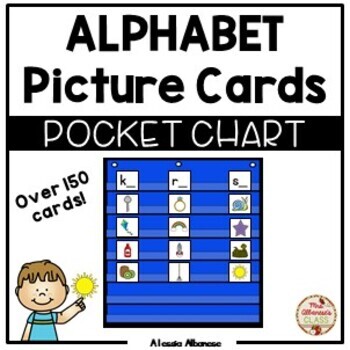
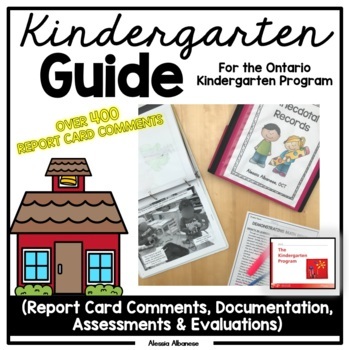




Sounds fantastics. Will try it in September
ReplyDelete