Oh my WORD!
I am back at it for the second week in a row....joining in with Katie King's
linky party.
As I said last week, I have learned A LOT these past couple of months about technology.
My latest piece of knowledge to share with you...
how to reduce a JPG's size!
There are lots of ways to do this....believe me, I think I was doing it the old fashioned (a.k.a. l-o-n-g way) before learning about this shortcut.
A JPG (for those of you who don't know) is a picture or image on your computer. You can save images many ways but I usually save mine as JPGs.
Do you ever have the problem where you want to upload something (say, a thumbnail to TpT) and the picture/image is just too big?
Here is a quick and easy shortcut that will take you all of 5 seconds to save that image much smaller!
First, right click the picture you want to scale back in size. Click "Open with" and choose "Microsoft Office Picture Manager".
You can see from the above image that my image is currently 116 KB but I am going to make that much smaller.
You are now working in Microsoft Office Picture Manager. It will bring up the image you just chose to open. Click on "Picture" on the toolbar and then click on "Compress Picture".
This sidebar will come up. Make sure you click on "Documents" before clicking okay or enter.
You can see what the new size of the image will now be (look at the highlighted part in the image above).
Close - it will save automatically.
Ta-da!
You now have a smaller (and much more useful) image that you can use!
Hope that helps. As I said, there are lots of ways of doing this but this was the quickest and easiest way for me.
Remember....if I can do it, so can you!
Next week, how to make the cute images (like the ones I have inserted in this post), including backgrounds, blog buttons, images, arrows, shapes, etc.). I know, I know...most of you probably already know how to do that! Well, if there are any others out there that need step-by-step instructions (complete with pictures!) like I do, I'll be back to help you along the way!











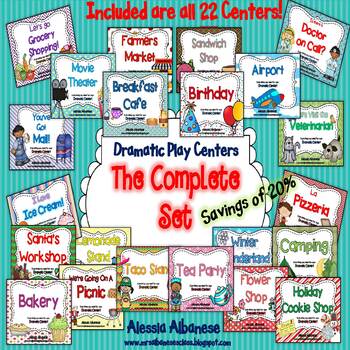
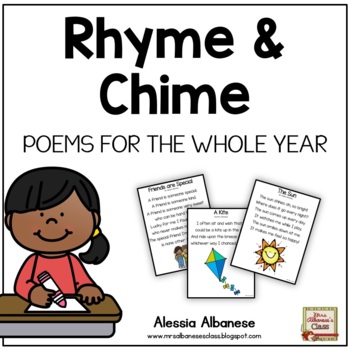
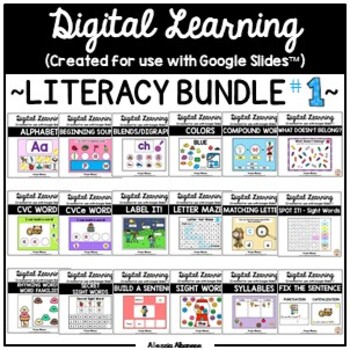
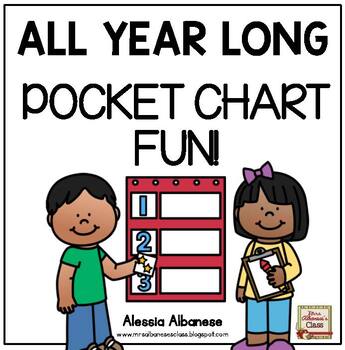
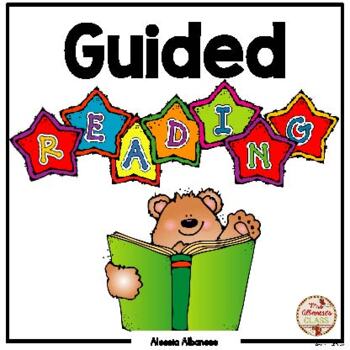
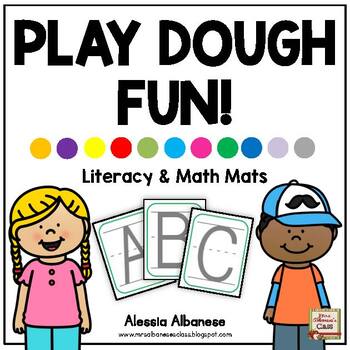
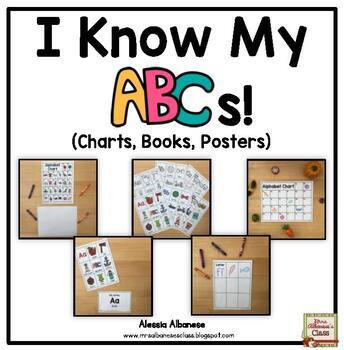
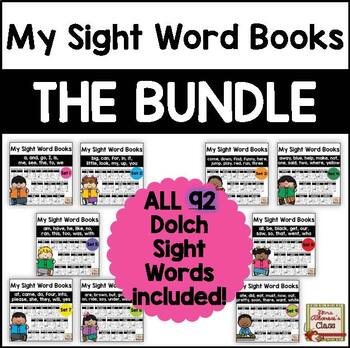
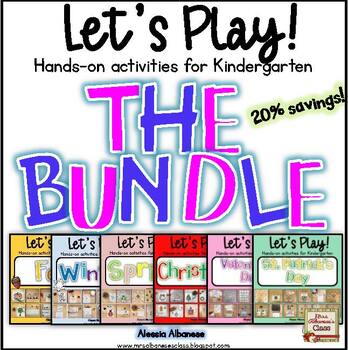
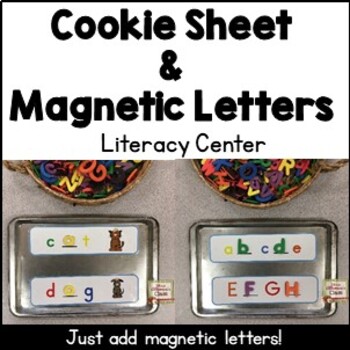
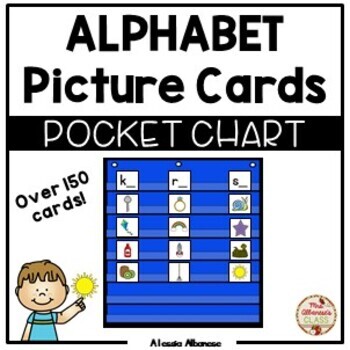
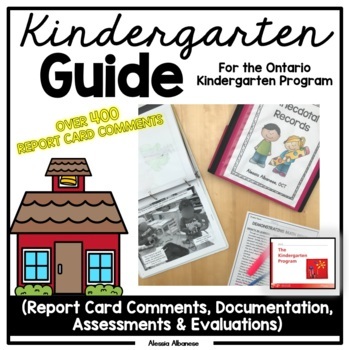




Love reading your tech tips. I can do some but there are LOTS of things that I'm learning and teaching myself...I'm excited about your next post. I have tons of questions...LOL it's such a learning process.
ReplyDeleteMrs. Thigpen's Kindergarten
you are so smart!!! love all your posts and love you! you're a wonderful and inspirational teacher!
ReplyDeleteThanks for this tip! My way takes WAAAAYYYY longer- I will have to try this!
ReplyDeleteAnita